Using WebCall to join the Group Call
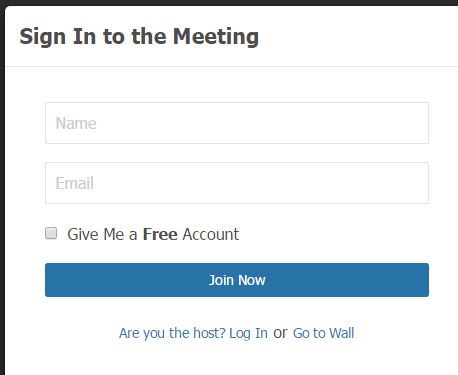
Step 1
- Click the WebCall link in the email you received to get started.
- You will see a screen that looks like this picture.
- Fill in your Name and Email Address (so I know who you are if you want to ask a question).
- Click on the blue Join Now button.
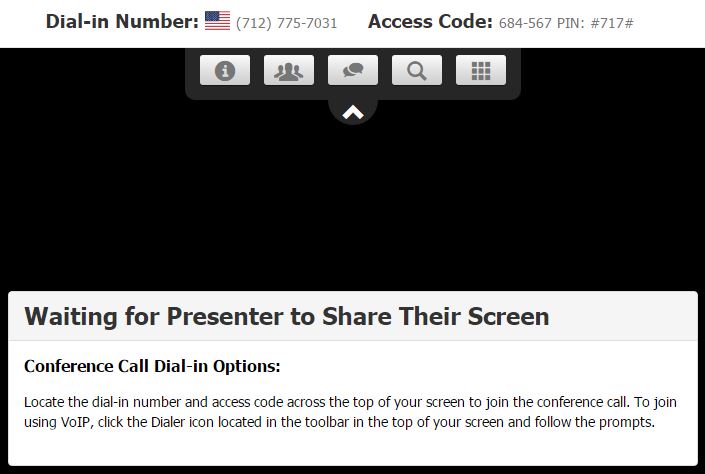
Step 2
- Next, you will see a screen that looks like this picture.
- Click on the DialPad icon (button with 9 small boxes at the right of the row of icons at the top of the page).
- The DialPad will appear.
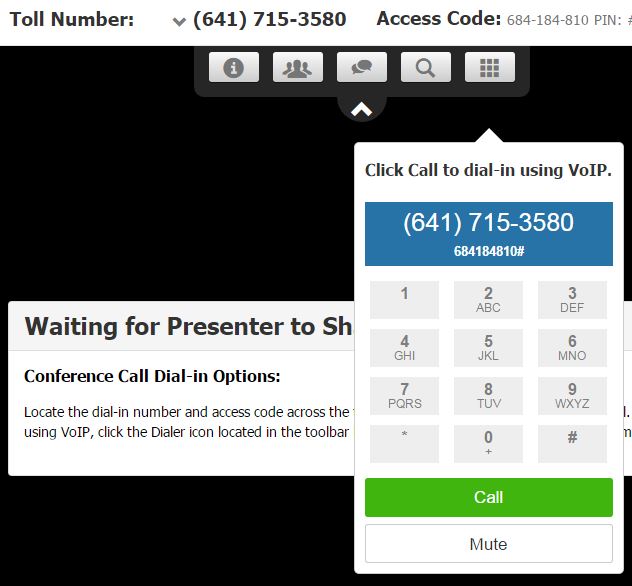
Step 3
- Next, you will see a screen that looks like this picture.
- The Phone Number and Access Code are pre-entered into the DialPad.
- Click on the green Call button.
- You will be joined to the Group Call.
- You will hear music until the call begins.
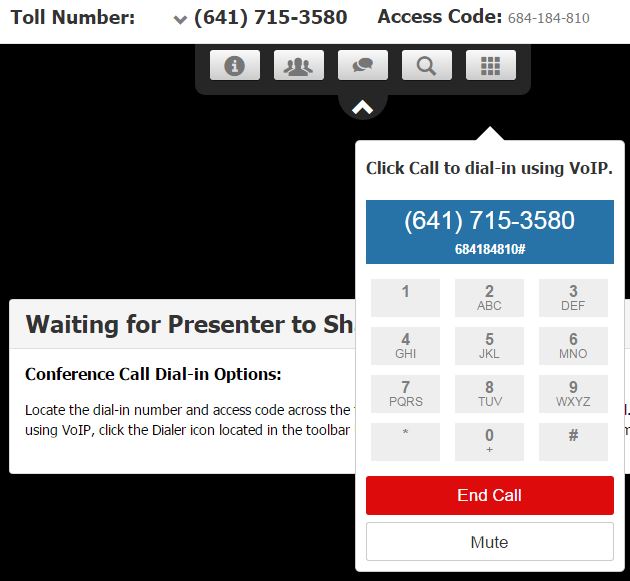
Step 4
- Next, you will see a screen that looks like this picture.
- If you want to mute your line, click on the white Mute button
- When the call is over or when you are ready to leave, click on the red End Call button.
